Step 1 - Running MBM 5 for the very 1st time
When you start MBM 5 for the 1st time it will directly go to the system tray. This is the tray where you also see your clock.
A chip icon like this will represent MBM 5:
![]()
If you right click on this icon you will get a popup menu which looks a lot like this:
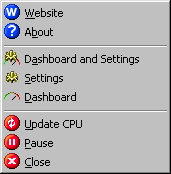
MBM 5 consists of 3 programs, the Main program which is now sitting in your tray, the Settings program where you can configure MBM 5 and the Dashboard program which shows you the readouts of MBM 5.